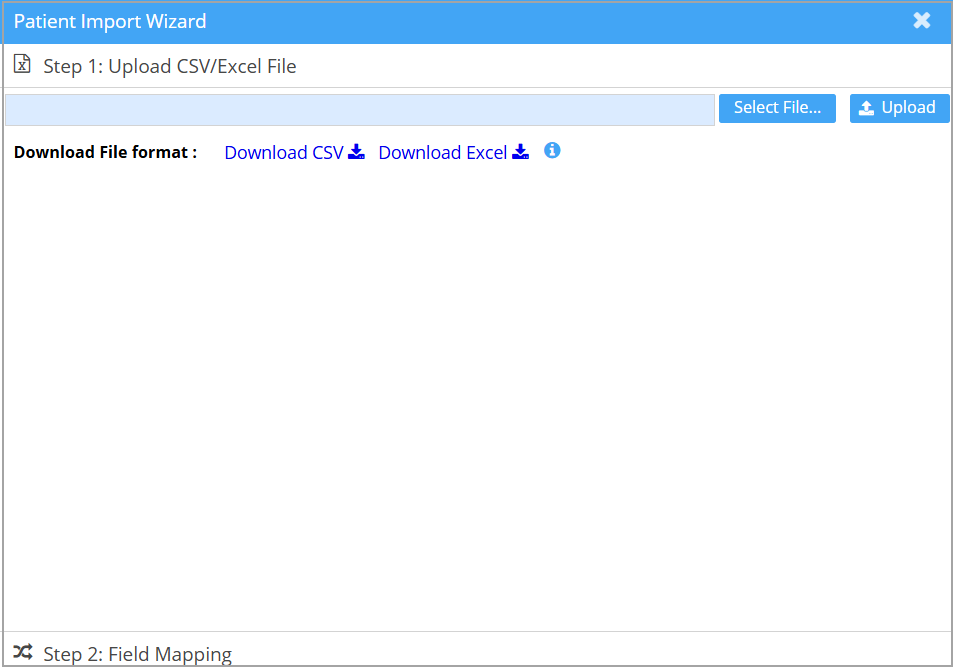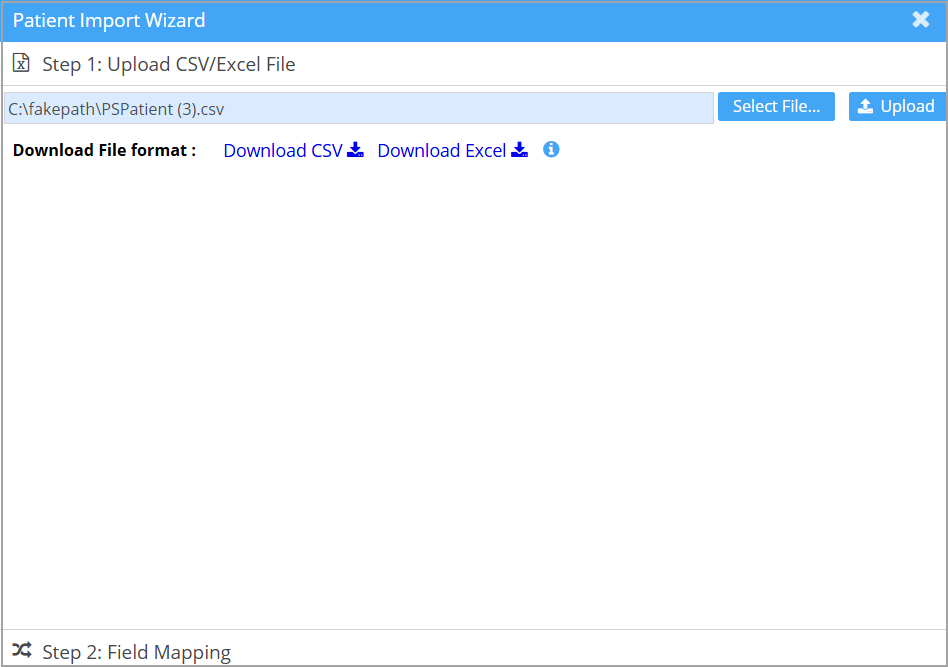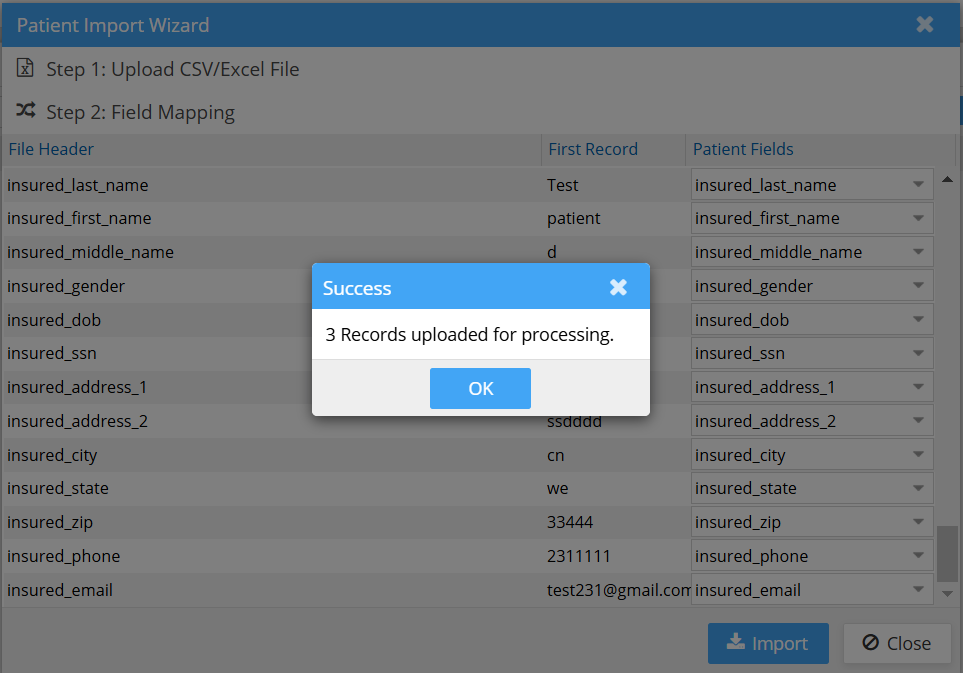Patient Data Upload
Practice Management System now facilitates bulk patient record upload into the system from a CSV file or Excel file. Users can access the Patient module to upload patient data from a system-compatible file to the system.
Requisite
Import File Type: CSV file/Excel file
Format: Structure and format should be compatible with Practice Management System. To view the template files, go to Patient->Patient search and click Bulk Import Patient icon. Click on Download CSV and Download Excel.
How to Upload
1. Go to Patient->Patient Search and click Bulk Import Patient ![]() at the top right corner of the screen.
at the top right corner of the screen.
The patient upload wizard opens up.
2. To see the sample file, click Download CSV or Download Excel option.
3. Import data from the CSV/Excel file into the template file.
4. Select the file using the Select File… button.
5. Upload the file into the system using the Upload button.
6. The next step in the process is mapping the fields in the file to the corresponding ones in the template file.
7. Once the fields are mapped, the user can click on Import to have the data imported into the system. The system will display a confirmation message with the number of records uploaded.