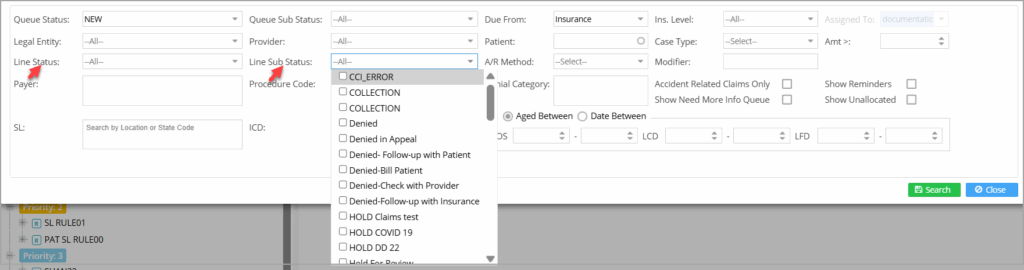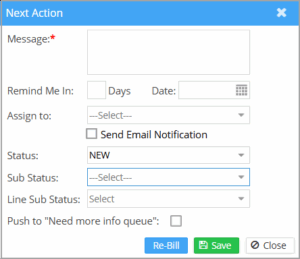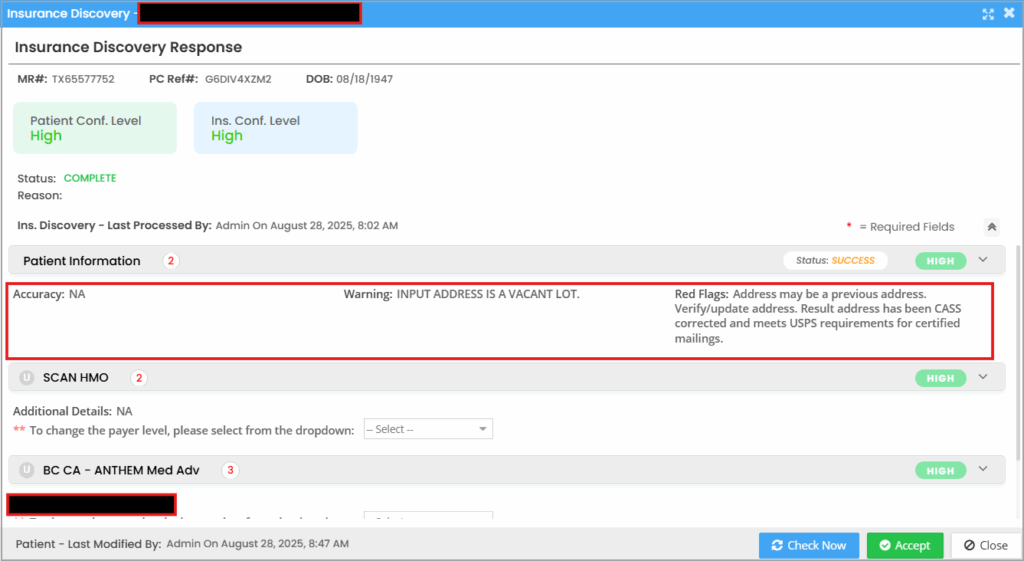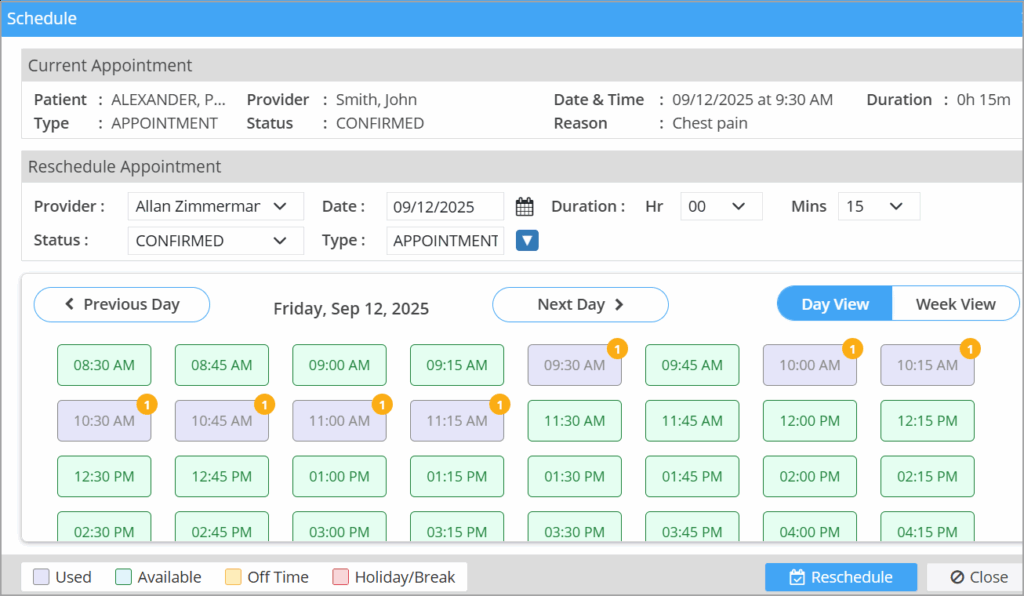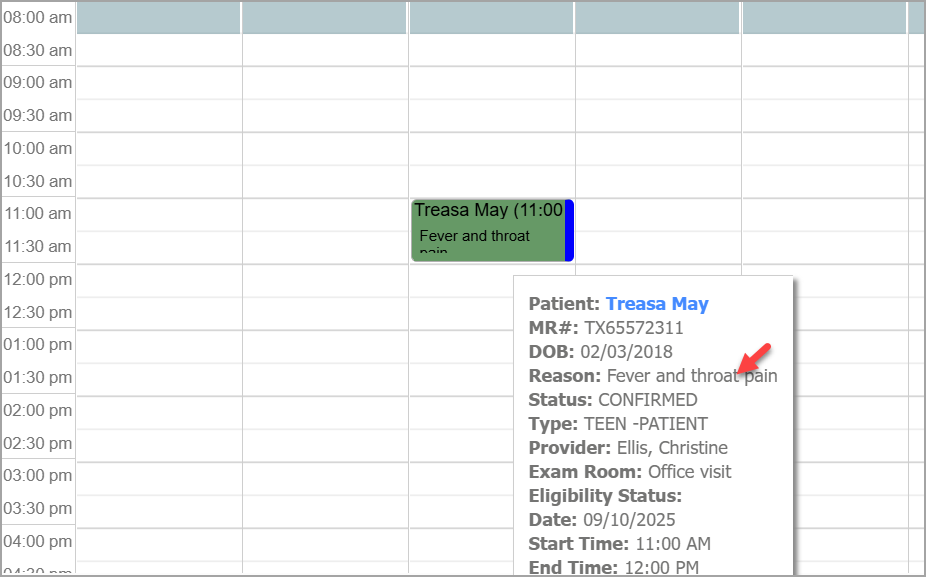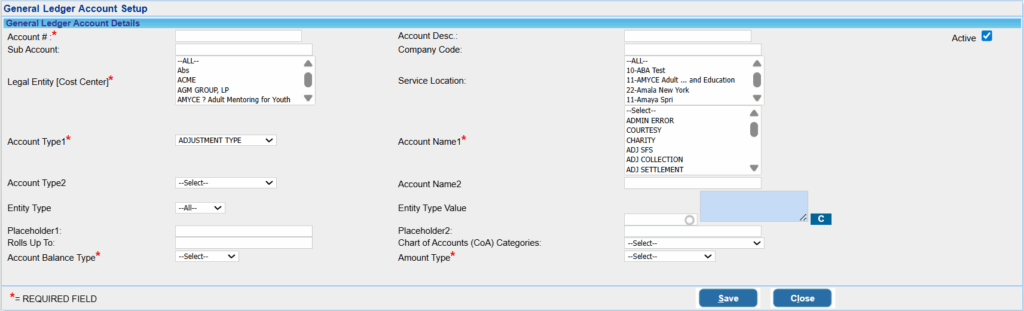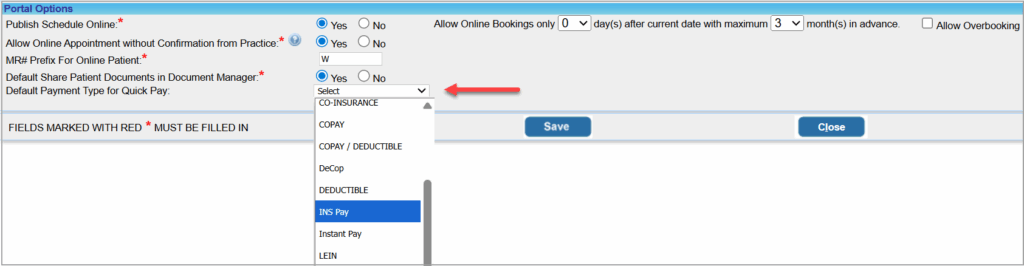Product Release Version: v25.7.0
September 2025 Product Release
© 2025 Practice Management System
Disclaimer: All rights are reserved. No part of this work may be reproduced in any form or by any means graphic, electronic, or mechanical, including photocopy, recording, or information storage and retrieval systems – without written permission of the publisher.
The products that are referred to in this document may be either trademarks and/or registered trademarks of the respective owners. The publisher and the author do not claim these trademarks.
While every precaution has been taken in the preparation of this document, the publisher and the author assume no responsibility for errors or omissions or for damages resulting from the use of the information contained in this document or from the use of programs and source code that may accompany it. In no event shall the publisher and the author be liable for any loss of profit or any other commercial damage caused or alleged to have been caused directly or indirectly by this document.
1. Practice Management
Enhancements
1E.1 eStatement Delivery Exclusion
To enhance eStatement delivery reliability, the system now verifies patient contact information according to the selected communication channels. Statements are automatically placed on the exclusion list in the following situations:
- Both SMS and Email enabled: The statement is excluded if either the email address or cell phone number is missing in the patient’s profile.
- Only SMS enabled: The statement is excluded if the cell phone number is missing; the email address is disregarded.
- Only Email enabled: The statement is excluded if the email address is missing; the cell phone number is disregarded.
1E.2 Work Queue Enhancements
The Work Queue module has been enhanced to offer improved usability and streamline workflow efficiency:
- Multi-Select Filters: Users can now filter search results using multiple selections for both Line Status and Line Sub Status, enabling more precise and flexible searches (see Image 1E.2a).
- New Resolved Status: A “Resolved” status has been added, providing users with the ability to move items between statuses as needed to better reflect workflow progress.
- Mass Line Sub Status Assignment: On the Next Action screen (individual and group views), a new Line Sub Status combo box enables users to assign a sub-status to all lines under the selected claim(s) in one action for faster processing.
- User Notification: When a Line Sub Status is applied, the system now displays a notification: “The selected Line Sub Status will be applied to all lines within the claim,” ensuring user clarity and preventing accidental updates (Image 1E.2b)
1E.3 Insurance Discovery
1E.3.1 Displays Additional Info
The Insurance Discovery page now additionally presents four key fields from the discovery response – Additional Details, Accuracy, Warnings, and Red Flags as clearly labeled indicators. These indicators are positioned at the bottom of the insurance response section (see Image 1E.3.1) to provide users with immediate insight into critical status information and any actions required.
1E.3.2 Processed Date and Time
The Insurance Discovery screen will display the last processed date and time and the user id.
- If processed automatically, the message reads: ‘Last processed by system on [date] [time]’.
- If performed manually, it shows: ‘Last processed by [username] on [date] [time]’.
This enhancement delivers easy visibility into processing history, allowing users to quickly identify whether a discovery was completed automatically or manually by a specific user.
1E.4 Fully/Partially Applied Payments- Provider Update
For both fully and partially applied payments, users can edit provider details within the payment and its linked Legal Entity (LE), as long as the payment’s accounting period is open. If the accounting period is closed, the system will prevent the edit and display a warning that the payment falls in a closed period.
1E.5 New Claim Validation
A new claim validation rule has been added which would trigger an alert if procedure code 99483 is on the same claim with any of the following procedure code(s): 99341, 99342, 99344, 99345, 99347, 99348, 99349, 99350, 99497, 99498, 99304, 99305, 99306. The following message will be displayed if the combination is found to exist for the charges that are being validated.
Alert Message:
“99483 cannot be billed with the procedure code(s): 99341, 99342, 99344, 99345, 99347, 99348, 99349, 99350, 99497, 99498, 99304, 99305, 99306.”
1E.6 Charge Update Via Interface
Charges will no longer be updated via the interface once a line has been billed. Charge updates through the interface are permitted only if:
- The current line status is NEW, or
- The current status is HOLD and the previous status was either Blank or NEW.
1E.7 Claims- Location Address on POS Code 14 & 10
As part of the latest update, PoS codes 14 and 10 will no longer trigger the use of the patient’s address as the service location address on claims. When either POS code 14 or 10 is selected, the system will ensure only the selected service location info is included and the patient address will not be used.
1E.8 Authorization Desk Changes
The Authorization Desk has been enhanced with several usability improvements:
- New Filters: Two filters, Auth. Status and Auth. #, have been added for greater search precision.
- Refresh Capability: A new Refresh button allows users to update data in real time.
- Expanded Results: Search results now display additional fields, including:
- Date of Service (DoS)
- Reason
- Docs Link
- Sent Date
- Processed Date
- Worked Flag
- Age/Timer
- Send Fax/Print
- Type (electronic or manual)
- Download Auth and Documents
1E.9 Claims Workbench- Interchange# Reinstated
The Interchange# filter option from the previous UI version is reinstated and available in the filter section of the Print or Rebill tab.
Resolved Items
1R.1 Patient Monthly Liability (PML) Reset Issue
On the Case screen, the met and balance fields were previously being reset upon saving the page even when the PML value remained unchanged. This issue has now been corrected. The met and balance fields will only update if the PML value is modified.
1R.2 Collections Manager Performance
Performance issues within the Collection Manager module have been resolved, leading to noticeably faster load times and enhanced responsiveness throughout all workflows.
2. General
Enhancements
2E.1 Scheduler
2E.1.1 New Reschedule Screen
A new appointment rescheduling screen has been implemented to improve user experience, visibility, and scheduling flexibility, including support for overbooking. Key enhancements include:
- Intuitive Workflow: Users now see all current appointment details and can select a new time slot from a color-coded tabular display (see Image 2E.1.1).
- Color Codes:
- Available
- Scheduled
- Holiday
- Off-time
- Color Codes:
- Overbooking Support: Overbooking is allowed, and the system clearly warns users if their new selection creates an overbooked slot.
- Confirmation Step: Users view both current and new appointments side by side for comparison before finalizing the change.
- Automated Updates: Upon confirmation, the new appointment is saved, and the updated schedule is immediately reflected.
These improvements provide a more streamlined, efficient, and transparent rescheduling process for users.
2E.1.2 Schedule Changes Confirmation
To safeguard against unintended changes, the system now displays clear warning messages when users perform key appointment actions – such as drag-and-drop for rescheduling, duration modifications, provider reassignment, or overbooking. These prompts ensure users are aware of the impact and to confirm that the changes are intentional.
2E.1.3 Tabular View Changes
The columns in the tabular view screen have been reorganized for greater convenience and usability. The new column order is as follows:
Reschedule, Date, Start Time, Duration, Patient, MRN, PCRef, Type, Reason, Status, Phone, Address, City, State, Zip, Provider, LE, EA Status, Notes, Entered By, Entered On, Last Processed By, Last Processed On.
2E.1.4 Appointment Reason on Mouse Hover
In the Scheduler’s Provider view, hovering over an appointment now reveals the appointment reason, in addition to the existing details. This enhancement provides improved context and visibility, enabling providers to quickly understand the purpose of each appointment at a glance.
2E.2 General Ledger Enhancements
GL Master Enhancements
Account Type Configuration
- Two new fields, Account Type1 and Account Type2, have been added.
- Drop-down options include:
- Adjustment Type
- Case Type
- Deposit Type
- Encounter Procedure
- ICD
- Line of Business
- Line Sub Status
- Line Status
- Modifier
- Payer Type
- Prior Auth
- Rev Code
- The Value field dynamically updates as a multi-select combo box, showing relevant options based on the selected Account Type (e.g., selecting “Adjustment Type” displays applicable adjustment options).
Entity Configuration
- Entity Type options: All, Insurance, Patients, Guarantor.
- Entity Type Value is a multi-select that dynamically loads context-appropriate values for each selected Entity Type.
Amount Type
- Drop-down options now include:
- Charge Amount
- Contract Amount
- Payments
- Adjustment
- Withholds
- On Account
- Applied Reversal
- Deposit Refund
- Transfer
- Closing Balance (A/R)
- Opening Balance (A/R)
- Running Balance (A/R)
Additional Fields
- Newly supported fields now include: Company Code, Cost Center, Account, Sub Account, and others.
2E.3 Patient Portal Quick Pay – Payment Type Configuration
To streamline patient portal payment processing, a new configuration – Default Payment Type for Quick Pay is now available under Portal → Portal Options in Practice Management System (see Image 2E.3). This feature enables practices to predefine the default payment type for Quick Pay transactions, promoting consistency and minimizing manual selection during patient-initiated payments.
If no default is set, the system retains its prior behavior: self-pay is applied for statement payments, and co-pay for all other transactions.
Resolved Items
2R.1 Scheduler
2R.1.1 Previous Payment Link Malfunctional
The ‘View Previous Payments’ link in the Scheduler previously failed to retrieve a patient’s past payments, requiring users to search manually. This issue has now been resolved.
2R.1.2 Tabular View Filter
Previously, applied filters were lost when switching away from the Tabular View. This issue has been resolved. Filters now persist across view transitions, maintaining user context and improving workflow continuity.
3. Reports
Enhancements
3E.1 Report Central – Added New Flag
Reports containing figures that get locked after the month close are now marked with a distinct indicator (see Image 3E.1). This enhancement enables users to easily differentiate locked reports from those that reflect real-time data.
3E.2 J22 and E7 Reports
The J22 Procedure Productivity Report and E7 Patient Visit Count By Provider Report have been updated to comply with month-end close procedures and figures in the reports will remain locked after the period closes.
Resolved Items
3R.1 D4 Report -Aging Amount Discrepancy
The discrepancy between the aging amounts displayed on the home widget and the D4 report has been resolved, ensuring both views now reflect consistent data.