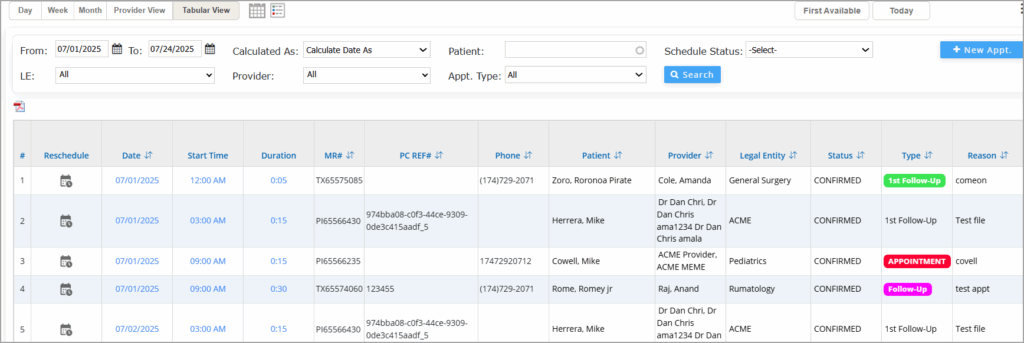Tabular View Appointment Search
Scheduler provides an additional appointment search screen apart from the existing search facility given in the ellipsis menu. The new appointment search can be accessed by clicking the Tabular View is placed beside the Provider View on the Calendar header.
Key Features
Appointment Listing
Important Fields in the Listing
(The fields are listed in the same order they appear on the screen.)
| Field | Description |
|---|---|
| # | Sequential number |
| Reschedule | Icon to reschedule the appointment. |
| Date | Date on which the appointment is scheduled. |
| Start Time | The time the appointment is set to begin. |
| Duration | Appointment duration in hours and minutes. |
| Patient | Full name of the patient. |
| MR# | Patient’s Medical Record Number. |
| PC REF# | Patient care reference number or system-generated identifier. |
| Type | Type (e.g., 1st Follow-Up, Consultation). |
| Reason | Reason for the visit or appointment. |
| Status | Current status of the appointment (e.g., Confirmed, Cancelled, Missed). |
| Phone | Patient’s phone number. |
| Address | Patient’s street address. |
| City | Patient’s city of residence. |
| State | State where the patient resides. |
| Zip | Postal ZIP code of the patient’s address. |
| Provider | Provider assigned to the appointment. |
| Legal Entity | The practice or department associated with the appointment. |
| Eligibility Status | Indicates whether insurance eligibility is verified or pending. |
| Notes | Any notes related to the appointment or patient. |
| Entered By | User who created the appointment. |
| Entered On | Date and time when the appointment was created. |
| Last Processed By | User who last updated the appointment. |
| Last Processed On | Timestamp of the most recent update to the appointment. |