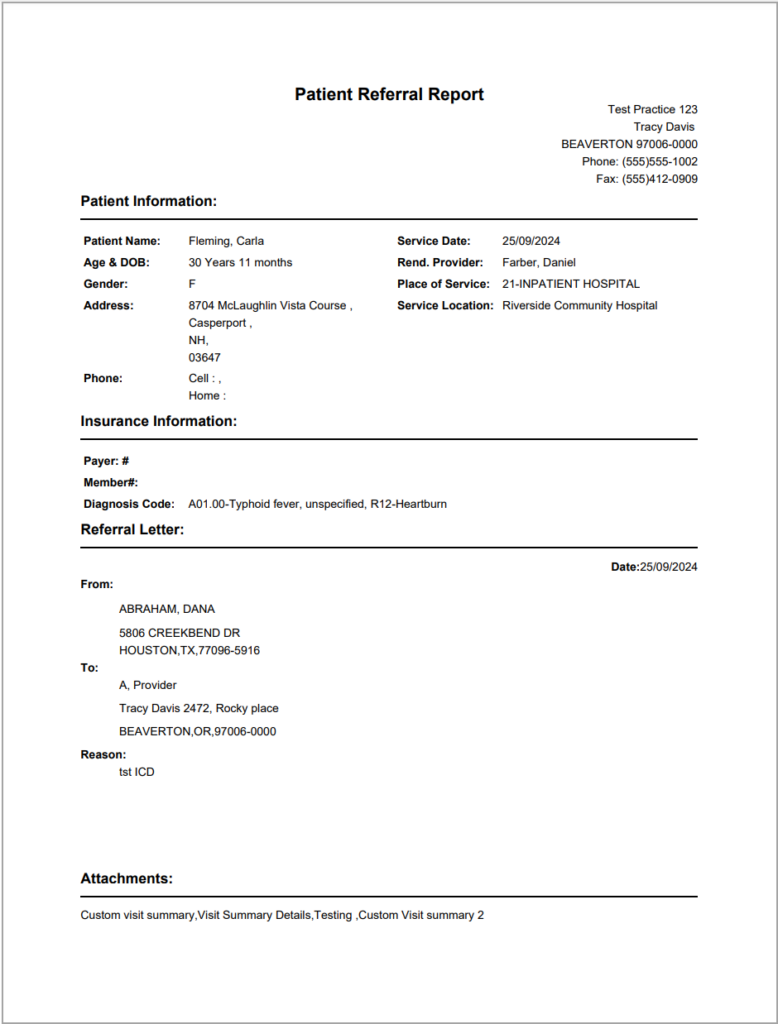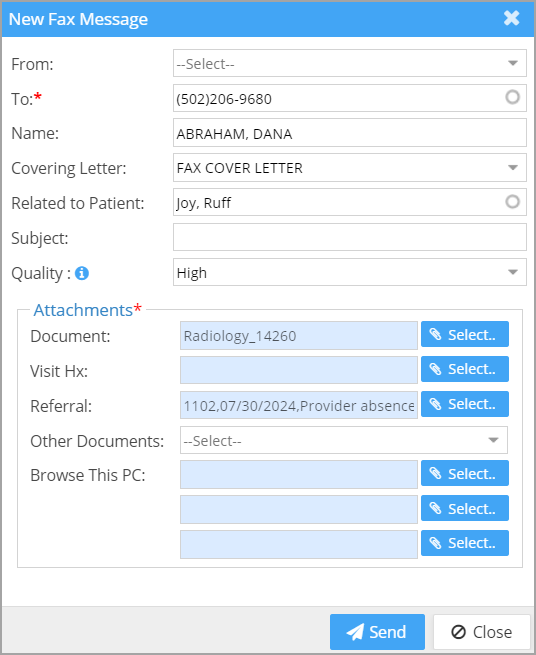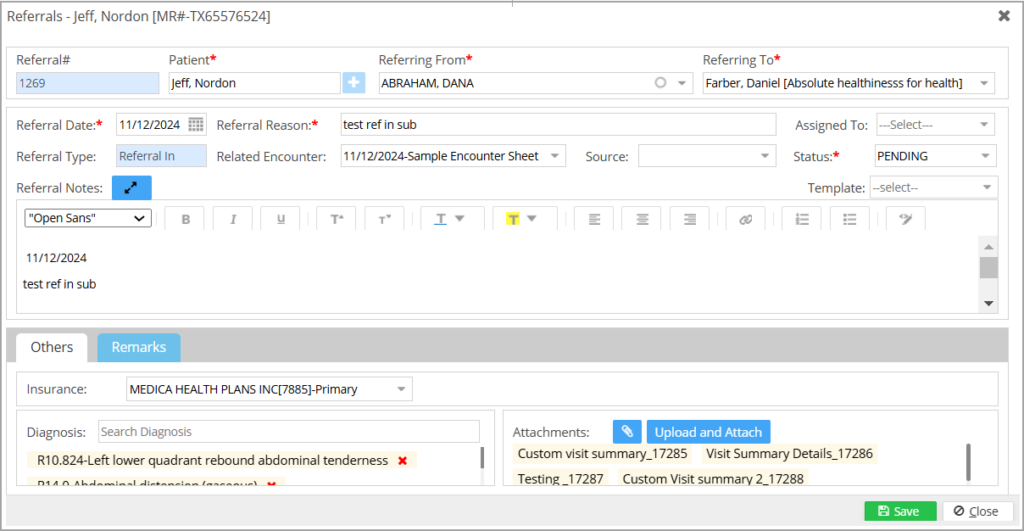Referral Management
Practice Management System has brought in the Referral Management module to track and manage the referral process efficiently. Our enhanced referral screen can generate referral reports, compose and send referrals as faxes, generate referral letters, add diagnosis codes for the referral, add insurance information, and attach patient documents to be used along with the referral.
The Referral module can be accessed from the ‘Referrals’ on the main menu.
Referral Listing Screen
Referrals in and out are listed in separate tabs. Each tab will have an ‘+Add Referral’ button at the top-right corner to add the respective referrals.
Search Filters
Referral On, Patient, Status, Assigned To.
Sample Referral Screen
Columns in the Referral Listing
* A tick mark will appear on the listing page for the faxed referrals (see the highlighted portion in the image above). Also, the user who sent the fax along with the date and time stamp will be logged in the ‘Remarks’ tab.
* The referral number and referral date will open the referral details screen when clicked. The Patient MR# field will open Patient Demographics, from where the demographic details can be edited.
* Referrals can have the following statuses: NEW, PENDING, COMPLETE, REJECT, HOLD, and VOID. Statuses will be color-coded as above and displayed in the referral listing. By default, only referrals in the NEW status will be displayed. To view referrals in other statuses, select ALL or the required one from the Status drop-down.
* The referral listing page can filter the records according to the ‘Assigned To’ user.
Referral Options Menu
The referral listing will include an ellipsis icon on the right side, providing four options: Generate referral report, eFax Referral, Schedule Appointment, and Followup Appointment.
A. Generate Referral Report: The generated PDF will have the following information:
| Patient details, including name, address, DOB, gender, phone, and the practice address. This section also includes service location, service date, rendering provider, and referring provider. |
| Insurance information such as the insurance company name and member ID of the patient, the ICD codes, and the descriptions. |
| Referral Letter for the referring provider. |
| Attachments are embedded at the end of the referral report. Word and Excel docs are provided separately via zip download. |
Sample Referral PDF
B. eFax Referral: The eFax option will open the eFax screen and will have the following values set by default:
The patient name and the fax number of the ‘referring to’ provider (if a fax number is associated with the provider). The attachment section will have the referral and any patient documents attached to the referral.
C. Schedule Appointment: New appointments can be scheduled from the referral screen.
D. Followup Appointments: To add a follow-up appointment, the chart should have originated via an appointment. If an appointment is not associated with a clinical chart, the option to add the follow-up appointment will be unavailable.
Referral Details Screen
Document Upload and Attach facility: Users can directly upload documents from the referral screen using the ‘Upload and Attach’ option. All the uploaded documents are automatically attached to the referral. Users can also attach patient documents from the document manager to be used along with the referral. While faxing the referral, all documents appended here will be automatically attached to the eFax message.
To attach, click on the ![]() icon to open the Doc. Manager. Select a document and click on ‘Add’. Keep on Adding and choose ‘Done’ when all the documents have been attached.
icon to open the Doc. Manager. Select a document and click on ‘Add’. Keep on Adding and choose ‘Done’ when all the documents have been attached.
Add diagnoses to Referrals: Users can search and include diagnosis codes while saving the referral.
Referral Notes: This is a text editor where the user can type in free form or load referral letters saved in the system via the new ‘Template’ drop-down. Referral letters must be saved with the group code REFERRAL in the Letter Master for them to appear on the Referral screen. Users can modify the letter within the editor tool and save it. The letter will also appear in the referral report. Provider signatures can be added to the letter using the tag #@PROVIDER_SIGNATURE#@.
Click here to view the tags that can be used in referral letters.
Insurance Addition for Referrals: The insurance required for the referral can be added from the referral screen. The insurance pop-up will display all patient insurance options for the user to choose from.
Remark History: A new tab ‘Remarks’ has been created in the Referral screen. Here, users can enter any comments on the referral, which will be saved with the username along with the date & time stamp. The remarks can be used as an activity log for the referral. To include all the remarks in the PDF report, check the box ‘Include Remarks in Referral Report’ (highlighted in the image above).
Facility to assign a referral to a user: The referral screen has a task assignment feature. The ‘Assigned To’ drop-down can be used to assign the referral to a provider.
Access Patient Demographics: The Demographics screen can be accessed via the ![]() button beside the patient field through which new patients can be added.
button beside the patient field through which new patients can be added.